Workaround to record a Teams meeting/seminar using Panopto
If your Teams meeting doesn't have recording enabled, you can still record your session if you have Panopto installed on your machine
- Having downloaded/installed Panopto on the laptop/desktop, and while logged in to Canvas or WebLearn, ‘Create a new Recording’
- Set the recording parameters like this (which is a bit different from what you’d do to just pre-record a lecture):
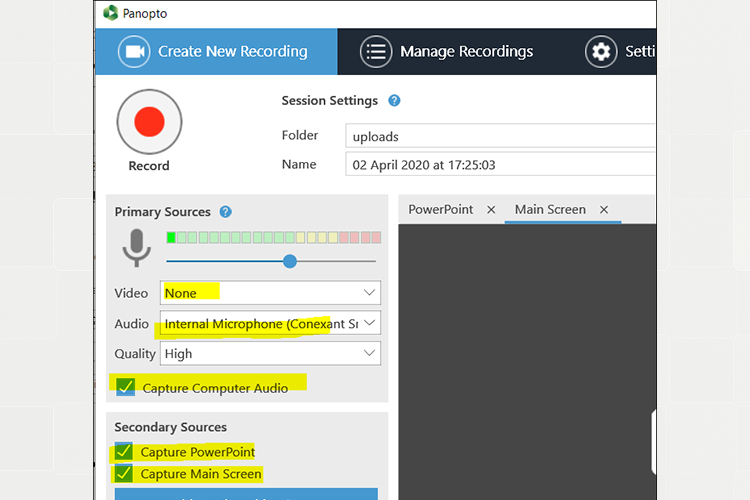
- Start the Teams meeting/seminar
- Click back to Panopto to start the recording by hitting the big red button, then switch back to Teams. (This is essential, as Panopto is capturing what is being displayed on screen, and we don’t want it just to capture the Panopto window.)
- Now, forget about Panopto, and just run the Teams meeting.
- When finished, close Teams, return to Panopto and stop the recording. A confirmation box appears, and when accepted the recording is uploaded to the folder that was selected when the recording was started.
You can see the recording made to create these notes.

