How to move a Panopto recording to a different folder
It's easy to move a recording you've made from one folder - such as 'My Folder' - to another, such as a course-related folder.
Log in to Panopto via Canvas or WebLearn, and in My Folder, hover over (or tap) the name of the recording you want to move to show the action buttons:
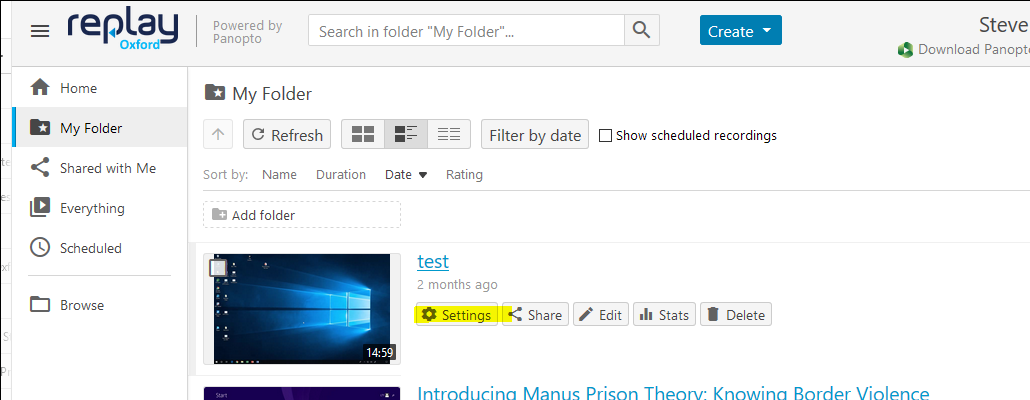
Edit the folder setting:
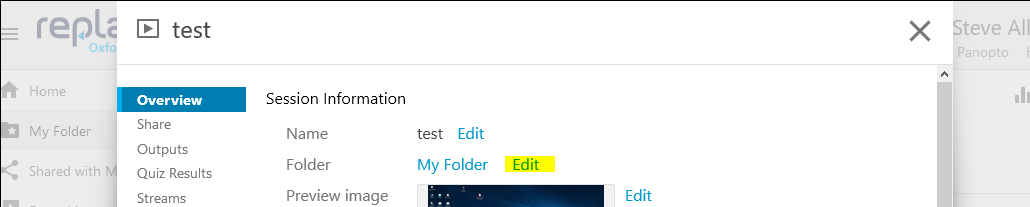
 then, either start typing the name of the destination folder:
then, either start typing the name of the destination folder:
or - if that doesn't give you the expected result, or shows something ambiguous (e.g. many folders have sub-folders named for the year, making that an unhelpful search term here) - click the Folder drop down to show the folder tree...
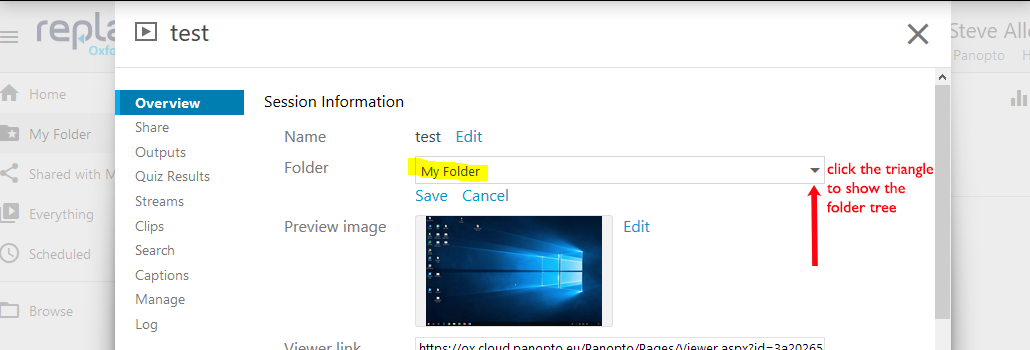
...then choose the folder you want to move it to:
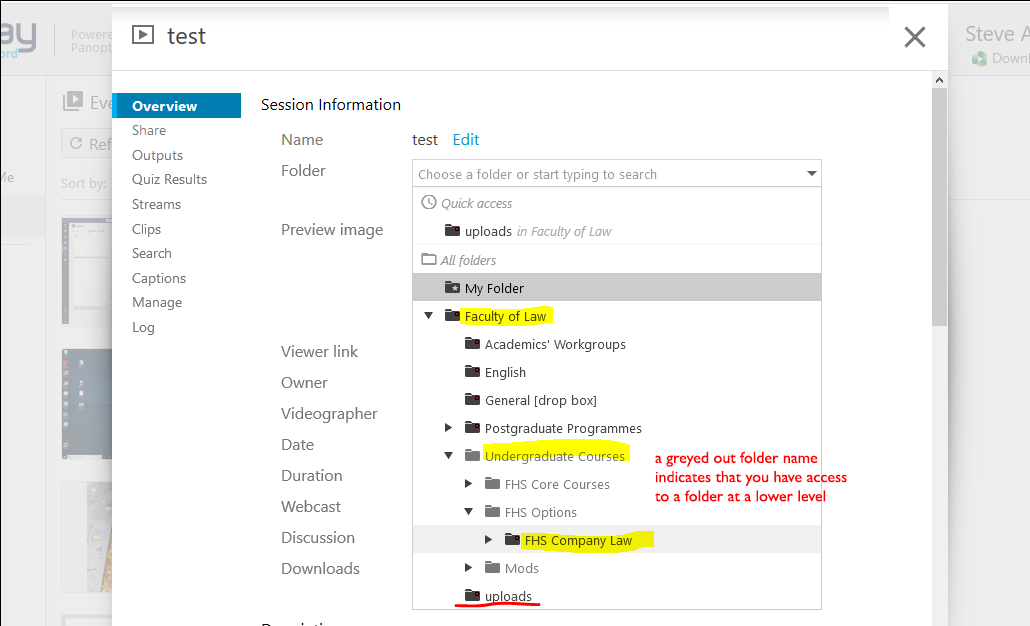
Of course, you will only be able to move a recording to a folder to which you have access rights. If you can't find the folder you want to move to, move it instead to uploads*, to which all academic staff (and some others) have access, then email lecture.list@law.ox.ac.uk stating where it needs to be put, and we will move it for you.
* If the uploads folder isn't visible in your folder tree:
- (If you’re in WebLearn, please log out of it and close your browser)
- Use this direct link to get to the uploads folder in Panopto via WebLearn.
-
Next, click on to My Folder, and go back to the start of these instructions.


